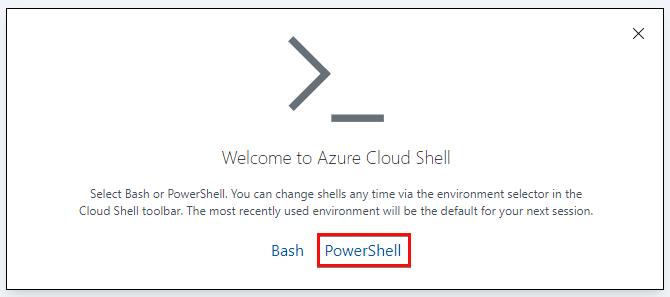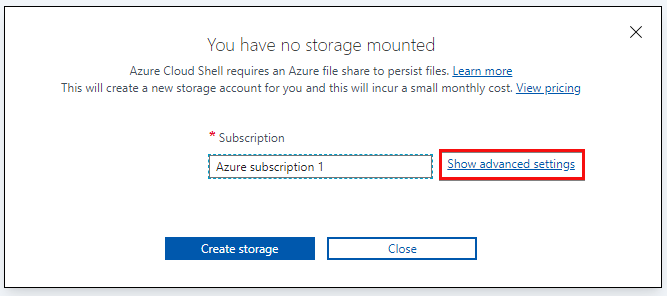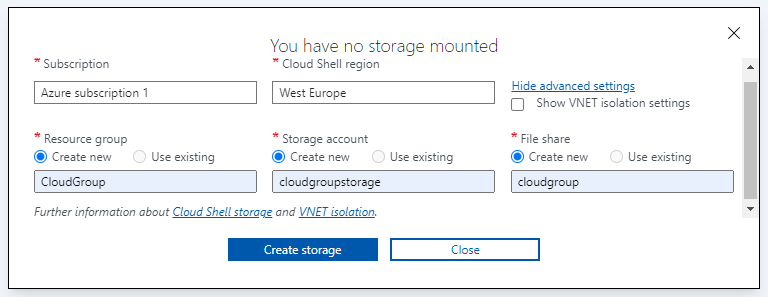Creating an Azure CloudShell
Overview
I wanted to create a post to show how to setup a Cloud Shell for the first time, and also a few considerations about doing so because you normally only do this process once for your account.
You can access the Cloud Shell in two ways:
Direct link: Open a browser to https://shell.azure.com.
Azure portal: Select the Cloud Shell icon on the Azure portal.
Considerations
- When creating a Cloud Shell you’ll only need to do this once per account (usually)
- Create your Cloud Shell in a management resource group
- Create a storage account specifically for Cloud Shells
Steps
- Open a Cloud Shell
- Select PowerShell to get started (you can change it later)
- You will be told you have no storage selected. Click “Show advanced Settings”
Populate the fields
- Subscription
- The Azure subscription you’re creating the Cloud Shell resource under
- If you have more than one; select a subscription which will contain other centralised management resources
- Cloud Shell Region
- The region you’d like to deploy the Cloud Shell resources to
- Pick one closest to you as an example
- Show vNet isolation settings
- Allows the cloud shell to access virtual machines and other resources behind a firewall or using private addresses within Azure.
- Leave unchecked
- Resource Group
- The resource group the Cloud Shell will be associated with
- If you have more than one, select a resource group that is used for management (or create a new one one)
- Storage Account
- The storage account the Shell will store any files generated
- I create a new Storage Account specifically for Shells to group them all together
- Remember the name has to the lower case, between 3 and 24 chars and be globally unique
- File Share
- This will be the file share where the Cloud Shell data will be stored, within an IMG file
- I often call the name of the fileshare my username (in case I wanted to use this storage account for more than one user in the future)
- Subscription
- You will then be presented with a Cloud Shell running in PowerShell. You can easily flick between the BASH shell by changing shells in the top left corner
Links
This post is licensed under CC BY 4.0 by the author.