Adding TLS Certificates to RDP Connections
This is an overview of a YouTube video which does a really good rundown of this topic.
Overview
This video goes over how to remove the Remote Desktop Connection warning message by implementing certificates on that connection.

It requires a PKI system to be already setup and configured.
My notes are based on this video:
Key Parts
To start off with this is based on Computer certificate (clone), set validity and publish to AD.
3:57 - Remove client authentication
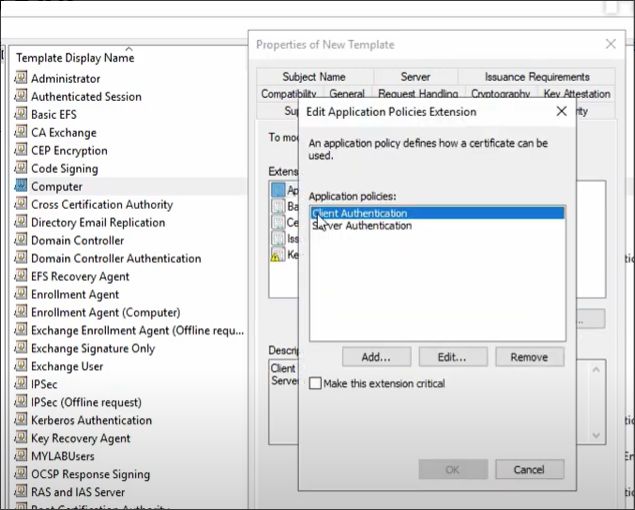
4:53 - create custom application for Remote Desktop Authentication, where OID is 1.3.6.1.4.1.311.54.1.2
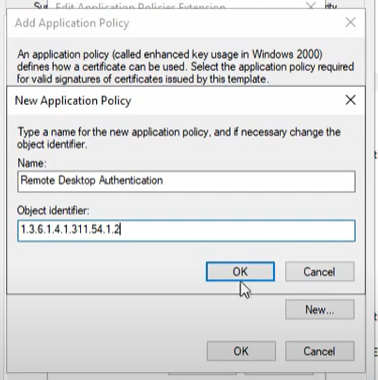
5:34 - set certificate security and allow to enroll / autoenroll
5:54 - change key size
6:26 - publish certificate template
8:19 - Create GPO and change "Server auth template" under RDP settings and use certificate template name
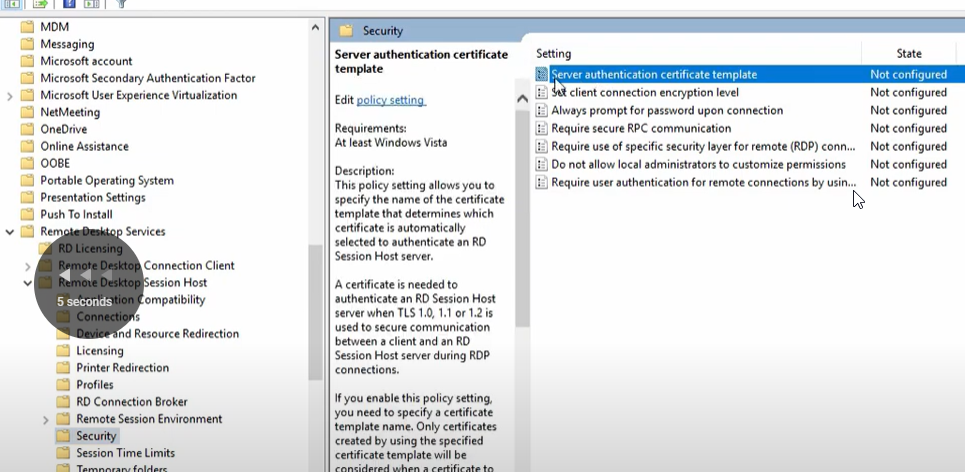
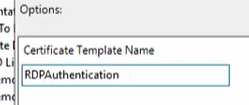
9:09 - set SSL setings

GPUPDATE and reboot
12:15 - check certificate locally or RDP (using IP address which isn't on the name on of the cert)
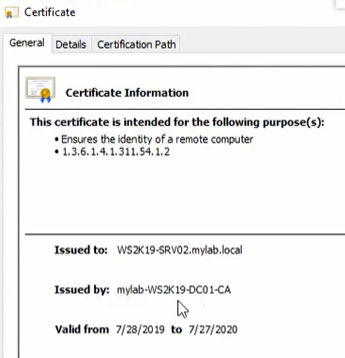
As long as the name you're connecting to matches the name on the certificate then there shouldn't be a warning. Obviously using IP addresses and short names might cause the cert warnings to appear as those names won't be on the certificate unless otherwise configured.